|
As
we create more and more files, keeping them organized and remembering
where we put them would often be impossible without the Windows Search
function. The Search function allows you to search for a file by
name while specifying a location. However, sometimes simple searches
are not good enough. With the use of wildcards you can set criteria
for your search in the event that you can not remember the full name or
spelling of a file or if you are searching for a group of files with a
common characteristic such as file extension.
Search
Basics:
First you will need to start the Search program. Begin by clicking Start.
Select Search, then click For Files and Folders. Begin
by making sure the correct drive is selected from the drop-down box titled
Look in. In the Search for files or folders named input box,
you would place the name of the file or folder. This can include the
name of the file (e.g., homework) or the name and extension (e.g.,
homework.doc).
Wildcards:
Now let us review the two main wildcards, the question mark (?) and the asterisks
(*).
Asterisks
Example: What if you can not remember exactly what the name of the
file or folder is. Let us say that you named it homeworkassig1.doc,
but can only remember that you started the file name with homework.
In the Search for files or folders named input box, you would
insert the following criteria: homework*
Your search will find all files that begin with homework (e.g.,
homeworkassig1, homeworktest, homeworksubject, etc.). Another great
example is when you want to find all files that were created with a
particular program, such as Microsoft Word or Microsoft Excel. All
you need to know is the three letter extension of the files that you want
to search for. For example, what if I wanted to find all files that
were created in Microsoft Excel. I know that Excel puts a xls
extension on all files, therefore I would put in the following criteria in
the Search for files or folders named input box: *.xls
The
question mark is good for substituting for one or more characters in a
particular position in a name. For example, if you are searching for
a file called LumberRaleigh, but you can not remember if it is spelled
with an ei or ie, use the following search criteria: LumberRal??gh
Send
your own computer tip
and it may be chosen to be
published on this site. Along with your tip, you will
have the opportunity to offer a short description of your
company. Be sure to include what operating systems your
tip works with. Click here
to send us your tip.
|

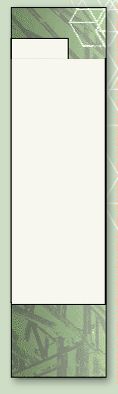



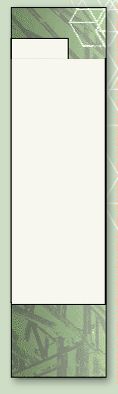
![]()
![]()



![]()
![]()
![]()
![]()
![]()
![]()
![]()
![]()
![]()
![]()
![]()
![]()
![]()
![]()
![]()
![]()
![]()
![]()
![]()
![]()
![]()
![]()